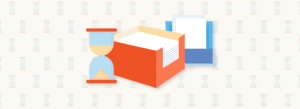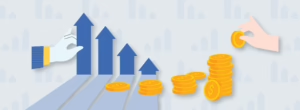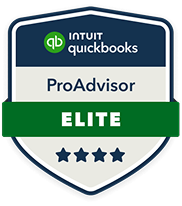How to Set Up Your CRA Business Login
Before you can access your CRA My Business Account, you’ll need to register for a CRA business login. The process is straightforward if you know what to expect.
Step 1: Visit the CRA My Business Account Portal
Head to the CRA’s My Business Account page to get started.
On the right-hand side of the screen, click “Register for a CRA account.” This is your entry point to create your CRA user ID and password.
Although you can log in using your bank credentials through the Sign-In Partner option, I recommend creating a CRA user ID directly. This method is generally more reliable and avoids many of the technical issues I’ve seen with linked bank logins.
Step 2: Verify Your Identity
To create your CRA login, you’ll first enter personal information to verify your identity:
- Social Insurance Number (SIN)
- Date of birth
- Line amount from your most recent personal tax return
Once verified, you’ll be prompted to create a CRA user ID and password and set up your security questions.
Only after this step can you link your nine-digit Business Number and access business accounts like GST, payroll, or corporate tax. You may need access to your most recent corporate tax return for this step.
Step 3: Request Your Security Code
Once you’ve registered, CRA will mail a one-time security code to your official business address. This typically arrives within 10 business days.
While you can request the code by email, this option requires phone-based identity verification, which often involves long wait times.
Our recommendation: request the code by mail. It’s more reliable and avoids delays.
Step 4: Access Your Account
After receiving your security code, return to the CRA business login page. Sign in using your CRA credentials, enter the security code, and you’ll have full access to your CRA My Business Account.
Features Worth Using in Your CRA My Business Account
You don’t need to use every feature—but there are a few I recommend to every client.
My Business Mail
This section contains all official CRA correspondence, including notices of assessment, return acknowledgements, and payment confirmations. Documents are available as PDFs and the navigation is intuitive—yes, even the back button works.
Submit Documents
If the CRA asks for supporting documents, you can submit them directly through this section. You’ll either enter a case number from their letter or select a document category. Upload your file, hit submit, and you’re done.
Key GST/HST Tools (RT Account)
For GST/HST accounts, here are the most useful tools:
- View and pay account balance by filing period
- Check return status to verify submission and due dates
- View transaction history for payments and assessments
Not sure if you should file annually or quarterly? I’d be happy to walk through that decision based on your cash flow and business cycle.
Key Payroll Tools (RP Account)
If you have employees, your payroll account includes helpful tools:
- View and confirm payment balances across reporting periods
- Check T4 filing status
- Submit a no remittance form for months where you didn’t run payroll
Note: The CRA doesn’t display a running payroll balance. You’ll want to cross-reference payment history manually to ensure accuracy.
Corporate Tax and Dividend Program Accounts (RC & RZ)
- Review outstanding balances and past payments
- Confirm whether T2 or T5 returns have been received and assessed
- Access seven years of account history for audits or reporting
CRA program account codes:
- RC – Corporate Tax
- RP – Payroll
- RT – GST/HST
- RZ – Dividends and T5
Key Payroll Tools (RP Account)
If you have employees, your payroll account includes helpful tools:
- View and confirm payment balances across reporting periods
- Check T4 filing status
- Submit a no remittance form for months where you didn’t run payroll
Note: The CRA doesn’t display a running payroll balance. You’ll want to cross-reference payment history manually to ensure accuracy.
Common Mistakes to Avoid
Here are some pitfalls I see far too often:
- Only logging in when there’s a problem
- Relying on email alerts without checking your account
- Choosing quarterly GST filing when annual might be more effective
- Expecting payments to show instantly—there’s often a delay of several business days
- Falling behind on returns, which can result in penalties and compliance issues
Final Thoughts
The CRA business login system may not be perfect—but once it’s set up, it becomes an essential tool for staying compliant and proactive.
If something in your account looks off—or if you’re not sure you’re set up correctly—it’s worth reviewing now to avoid bigger issues later.
At LedgerLine, we support business owners and nonprofit leaders across Alberta and Whitehorse, YK, with clarity, compliance, and confidence. If that’s the kind of support you’re looking for, I’d be happy to start a conversation.